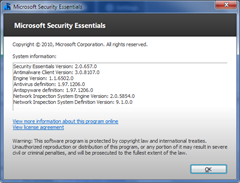Unfortunately, I've found no option to remove the stupid "Scan with Microsoft Security Essentials" menu item. So, onwards with cutting it out manually!
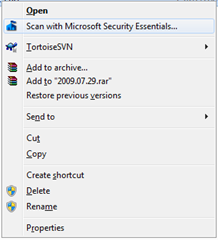
The GUID responsible for this is "{0365FE2C-F183-4091-AC82-BFC39FB75C49}". Remove all instances of it.
Luckily, I've created an easy command you can use.
Open up a command prompt with administrator access and paste:
cmd /c reg DELETE HKCR\Directory\shellex\ContextMenuHandlers\MSSE /f && reg DELETE HKCR\*\shellex\ContextMenuHandlers\MSSE /f && reg DELETE HKCR\Drive\shellex\ContextMenuHandlers\MSSE /fViola! It should apply immediately without having to restart.
*update 08/02/2011*
It seems that Microsoft has changed the way that its saved in the registry.
The new GUID is:
{09A47860-11B0-4DA5-AFA5-26D86198A780}And the new command to remove them are:
cmd /c reg DELETE HKCR\*\shellex\ContextMenuHandlers\EPP /f && reg DELETE HKCR\Directory\shellex\ContextMenuHandlers\EPP /f && reg DELETE HKCR\Drive\shellex\ContextMenuHandlers\EPP /fJust as before, there is no need to reboot after running it.